Follow the steps to install IBM
Installation Manager(IM) by using the imcl command on Linux :
If u want to watch installation process of IBM Installation
Manger(IM) , click on below link
or
I'm explaining in this
article about real-time installation of
IM (It is
one of the method..)
1. Download IM
is based on your system configuration
I am using Linux now. IM software comes like
com.ibm.cic.agent.offering_1.8.4000.20151125_0201.zip
2.Log in to the server
by using putty.
3. unzip the file.(I already copied the IM on
Linux box).
4.Go to
"tools" directory under
"IM root directory".
5.Run the "imcl" command by using syntax.
Syntax:
imcl install package_id_version [,version][,featureId]
-repositories source_repository
-installationDirectory installation_directory
-accessRights mode
[ -preferences preference_key=value ]
[ -dataLocation agent_data_location ]
[ -keyring keyring_file -password keyring_password ]
[ -acceptLicense
]
ex:
imcl install com.ibm.cic.agent
-repositories
/root/Desktop/IM/repository.config
-installationDirectory
/opt/IBM/InstallationManager
-acceptLicense -log
/tmp/IM_install.log
-showProgress
6.Now verify your box
has IBM Installation Manager or not under /opt/IBM/InstallationManager directory.....
Please comment or provide the feedback on this article and blog to improve the articles.
Thanks...





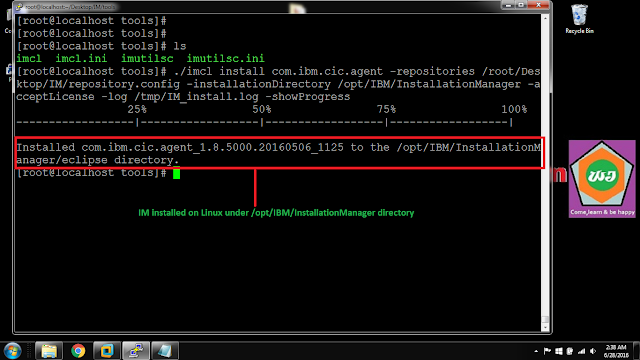
No comments:
Post a Comment