Follow the step to Create cluster environment in WebSphere Application
Server v 8.5 on windows:
If u want to watch Creating cluster environment in admin console ,click
on below link
(or)
Task:
Creating cluster environment in WAS.
I will explain two cluster members in on cluster. Two Cluster members
are created using different nodes.
ex:
Cluster Member Node
server1 Node1
server2
Node2
Pre requirements for completing this
task:
Install IBM WebSphere
Application Server v 8.5. Create Deployment Manager (dmgr) and two Custom (node) profiles. Federate two
nodes to dmgr.(These tasks can do using my previous articles in this blog)
1.Start dmgr , nodeAgents. Now open admin
console.
ex:
http://localhost:9060/ibm/console
2.Check the two Node agents status.
3.Expand "Servers"---------->Expand
"Clusters"------------>Click on "WebSphere application server
clusters". Then click on "New".
4.Now Follow the steps to create cluster.
Step 1:Enter basic cluster
information
Specify Cluster name and Click on
"Next"
ex:
Cluster name --------- cluster1
Step 2:Create first cluster member
Specify Member name and select node1(It is
first Custom profile's node).
Leave all the values as default.
ex:
Member name --------------> server1
Select node ---------------> node1
Step 3:Create additional cluster
members
In this step we can add more cluster
members from different nodes.
Specify Member name and select node2(It is
Second Custom profile's node). Leave all the values as default. Then Click on
"Add Member".
ex:
Member name --------------> server2
Select node ---------------> node2
After clicking "Add Member",
Cluster member "server2" added into the table.
Then click on "Next".
Step 4:Summary
verify summary and click on
"Finish".
5.Click on
"Review"------>Select "Synchronize changes with Nodes"
check box and click "Save"----------->Click on "OK".
6.Now u can do all tasks on cluster like
start, stop.....
Verify two application servers
will be created.
expand
"Servers"----->Expand "Server Types"----->Click on
"WebSphere application servers"
Next article I will explain how to deploy
application in cluster environment and how cluster works.
Thank u. Comments & feedback
r most welcome.





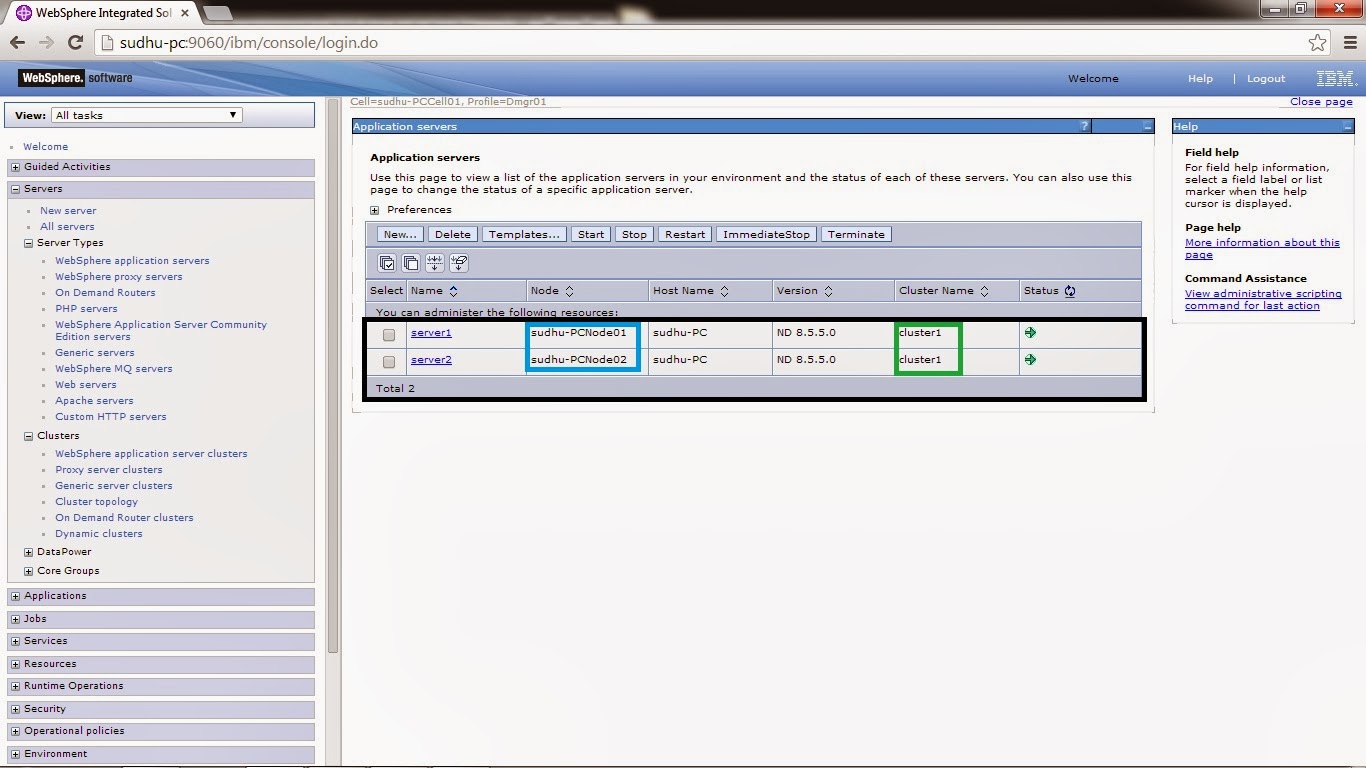
No comments:
Post a Comment